AutoCAD Beginners Guide to 2D and 3D Drawings
AutoCAD Beginners Guide to 2D and 3D Drawings
program for the first time presents you with an expansive canvas of tools, settings, and more.
Faced with this seemingly endless landscape of options, you are probably wondering where you should start.
This chapter faces that question head on and breaks down the many components of the user interface into manageable segments, introducing you to essential operations, such as opening drawings.
Even if you’ve used earlier versions of AutoCAD, you’ll still want to review this chapter to become acquainted with changes that have taken place in recent years.
The biggest difference is that AutoCAD LT doesn’t have any 3D capability, whereas AutoCAD offers many powerful tools for 3D modeling.
Although the core concepts covered in this AutoCAD Beginners Guide to 2D and 3D Drawings by Kendrol Philips book are universal, the step-by-step procedures differ between the two operating systems.
The procedures covered in this AutoCAD Beginners Guide to 2D and 3D Drawings by Kendrol Philips book are intended for use with only the Windows-based version of AutoCAD. Like most Windows-based applications, AutoCAD launches inside an Application window.
Serving as a starting point, the New Tab is the first user interface (UI) displayed within the Application window, but workspaces will control the overall composition of your AutoCAD environment from there.
I’ll explain the general function of workspaces shortly, including the default workspace named Drafting & Annotation, but first I’ll explain the New Tab.
Before creating or opening any drawings, the New Tab is displayed to provide a starting point for your entire AutoCAD experience.
This interface is organized into two parts: one page for creating drawings, and another page for learning about AutoCAD.

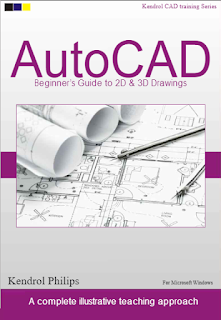






![House Exterior 3D Model [DWG, 3DS, DAE, FPX, MAX, OBJ]](https://blogger.googleusercontent.com/img/b/R29vZ2xl/AVvXsEhM2kAZTWPn7LAgMcBfQTa9lu2pTsEQt6lSgYBlfk_i-S9KRrBevA8KueOqUC49uaTYBmfjfdn61l6C6eV2rIvP9YYuic1hC0X7Ngk3IpOpl1HKI2Od4O7ykB-5aXJt-QP95a-F9ujPhLrpXYB8oERLX7x313i2lmP0HOin3FhKGOPNc6rQWCQH2mX6Hg/s72-w519-c-h292/house-exterior-3d-model-low-poly-max--obj-mtl-3ds-fbx-dae%20(1).jpg)
%20(1).png)

